Google Drive--Your All Inclusive Solution
Why it has taken me so long to get to Google Drive is a little baffling as it is one of my most used most relied upon helps in my busy life. Perhaps it's because it has so much to offer that there ends up being a lot of information to compile into a simple blog post. Google Drive has several products within the Drive itself, so we'll explore those deeper in other posts. Today we'll focus on the Drive as a whole. The best thing with google is--as always-- it's free. Drive was created years ago. It's had a few name changes along the way, but it is basically a substitute or replacement for many of the tools and programs found in Microsoft Office. When I first made the transition, I kept Microsoft on my computer, but now in the days of cloud computing, I literally never need anything other than what is available on Google Drive.
What problems does it solve?
- Have you ever needed that project you've been working on, but--"snap"--it's on your computer at home?
- Do you ever need input on a newsletter or flier before sending it to print?
- Have you ever needed to share a large file of images or videos, but can't because the file is too large for an email?
- Are there any documents that it would just work easier if you and the team you're working with could always see the latest, most up-to-date version, without having to email it with each edit?
- AND let's face it MUCH MORE!!
Storage: Google allows you to store any file type on the drive. This can be incredibly helpful because you can have all files for one project in one folder available anytime. Understanding the storage space is important here. Google gives you 15 GBs of free storage when you sign up. 15GBs isn't nothing, but it can fill up fast, so the awesome thing that google offers is free space for any google created documents, and you can convert any documents created in other word processing programs into google documents, so all of those file don't take up any of your space. I've been using Drive for years and have all of my files stored in there that are related to word processing, spreadsheets, or PDF's, and I'm still only using 6 of my 15 free GBs. If you still find yourself in the position of needing additional storage, they have some really cheap pricing plans.
Collaboration: Otherwise known as Sharing, collaboration is one of the biggest perks to using Google Drive or any web-based file program. Not only can you share a file with someone, you can invite them to edit and collaborate on those files as well. I organize my Google Drive in the same way that I organize my Windows Explorer files on my computer. You can share entire folders, or choose to share only specific individual files. This is where you can use Drive for some of those big files that you want to share, but you can't email because it is too large. Upload the file to your Drive, and then just share the link or invite the collaborator so the person you're sharing it with can just download it directly to their device. I've used this many times on large Photoshop projects and videos, and is incredibly handy.
Syncing: Google Drive is web-based so you can access it from any device that has internet access. Simply use your Google username and password and your entire file system is available at any time. You never know when you might need access a file and having that flexibility to access on-the-go is a huge time saver.
Work Offline: You don't always have internet access? That's okay, too. Google Drive has an app for that. For Windows or Mac you install Back Up and Sync to your computer, and on your Android or IOS device you can install the drive app. Within the apps you can select to save offline with any files you'd like to be able to work on with no internet connection. Then, when you're on the go, you can still make a few edits or add some thoughts to your document and it will still sync the edits when you connect to the internet again.
File Types: Google offers a huge variety of apps within their drive for all of your creating needs. :) Docs can be used for all of your basic word processing needs. Sheets is a spreadsheet creating app, which you can import Excel files into, and you can work all sorts of magic using for your collaborative efforts in teams. Slides is a quick and easy way to make slide presentations comparable to PowerPoint. Forms is a super slick app for creating forms for surveys or collecting other information. Drawings is not be overlooked, as it can be used for creating fliers, notes on images, and really any shape and size display, meme, or image. There are several more apps that sync with your drive too, so odds are that if you think of something else that would be useful, Google probably already has an app that will sync for that. I use each of these apps regularly, so I'm sure we'll dive into them with more detail in later posts along with tips for helping make your life less busy.
Scan Documents: A handy tool I wasn't aware of before this post is the scanning feature. Open up your Google Drive app on your Android device and click the "+" (new) button, and select "scan". It's that simple--turning your phone or tablet into a scanning device and will save the image as a PDF in your drive.
Searching: The searching feature in Google Drive is fabulous. I use it all the time because I'm too lazy to click on the folder chain to get to my files. Simply click the search bar at the top of the screen and type in any portion of the title of the file you're looking for and--voila-- it searches your entire Drive and produces all files with your search term in the title. I also often use the "recent" tab on the left side of the screen because I am usually returning to something I recently worked on. Just a few ways to make it quick and easy to return to work.
Old Versions: When logged into any file in Google Drive you'll notice a link at the top of the screen, "Last edit was made...", upon clicking on that link you will be provided with a list of all of the edits that were ever made on that document, by you or by anyone else. As you click on the dates a pop-down list pulls up of all the saved versions of the document. Click on any version and Drive will display the version of that document that was saved at that specific time. You can imagine how incredibly helpful this could be in situations where someone mistakenly removed critical information or if you just realized something from an earlier version could be helpful. The trick I always use is this: Make a copy of the current document, the open "Last edit was made", select the version you'd like to restore, and click "Restore this version". Now you have the old copy and the updated one so you can copy and paste, or do whatever you need to recover lost information.
- Collaboration is hands down my favorite feature about Google Drive. I use it ALL THE TIME. I've served on various committees over the last decade and each has benefited greatly from the shared use of Google Drive. Once I introduce the whole "team" to the collaborative tools of Drive, they become amazing up-to-the-second accurate documents, making it easy for any teammate to get up-to-date information at any given time, giving their help, insight and input at their own personal convenience.
- A close second in my world of favorites is Syncing. As you know this is one of my favorite tools in all of my Crazy-busy helps. When your life is busy and you're trying to juggle all that's on your plate, one of the most critical elements of any tool is being able to work on it whenever you snag time here or there, so syncing across devices is a MUST HAVE.
- I can't say enough about the "Older Versions" feature. With collaboration and even the regular updates that I personally make to my documents I simply can't tell you how many times this feature has saved my bacon. I can return to any of the old versions of the document and restore an old version. So, if I accidentally deleted something a while back, if I updated a document with new information but need the old information, if I want an original copy of the work I did, or any number of reasons I may need a previous version, it's right there at my finger tips. It also gives me total peace of mind as I do make changes and updates to any documents, because I know I can always go back if I need to. I love it!!!
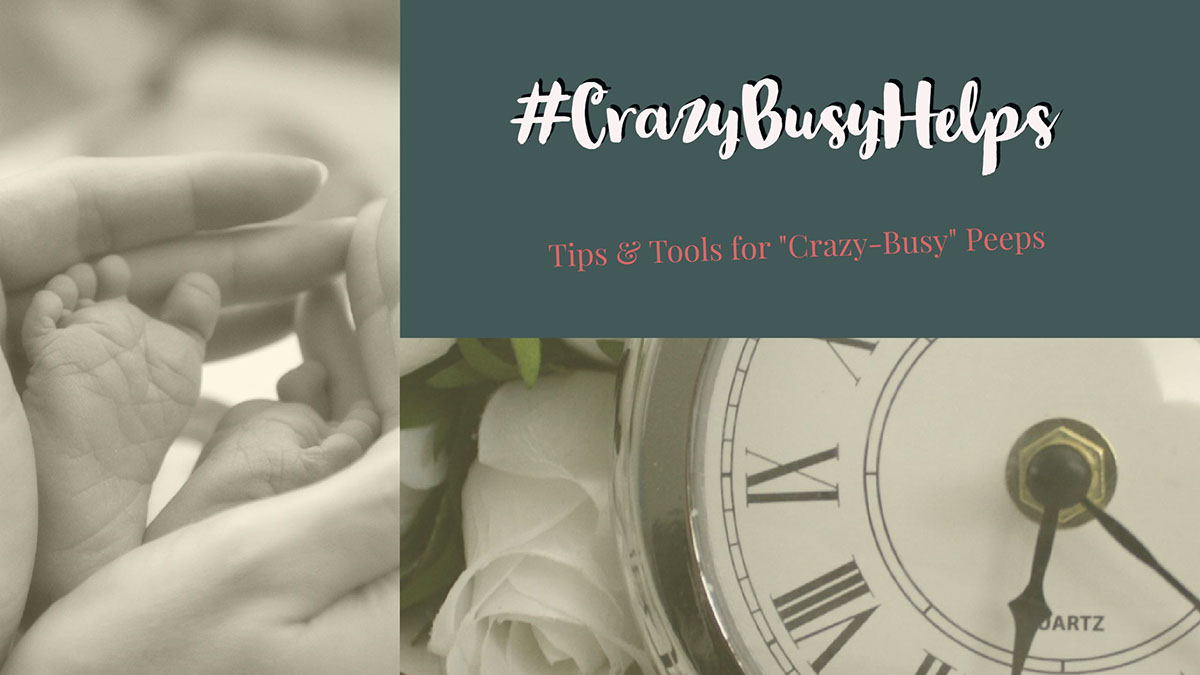


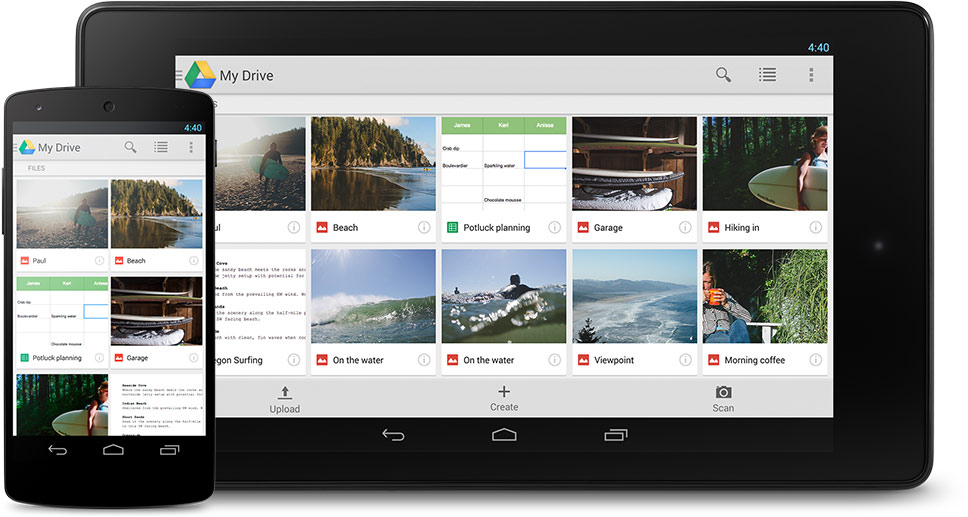






it is really helpful article please read it too my blog Google Drive Customer Service
ReplyDeleteInstagram Video Downloader – Today I have shared some free tools for download instagram video.
ReplyDeleteYou Tube Video Downloader - I have shared some free tools for download instagram video.
witter Video Downloader - I have shared some free tools for download twitter video.
Facebook Video Downloader - I have shared some free tools for download Facebook video.
Youtube Video Downloader
Instagram Video Downloader
Facebook Video Downloader
Twitter Video Downloader